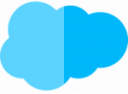Table of Contents
Subscriptions
- Have a contract term
- Runtime unit must be defined organization-wide (day/month)
- System >> Installed Packages >> Configure on Package
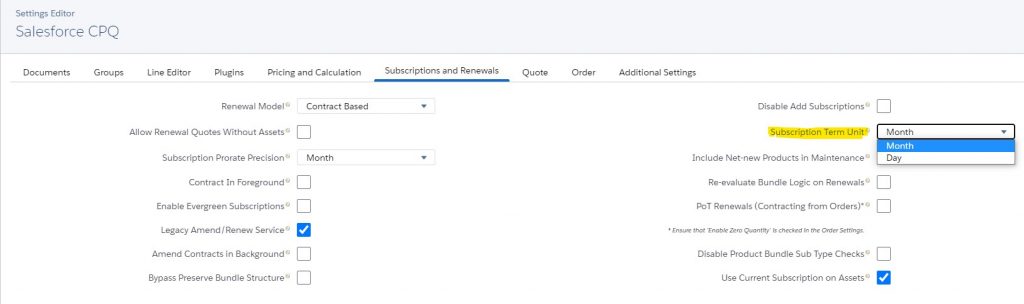
Note: Should also not be changed afterwards, because it can lead to problems!
- even when selecting month, a shorter term is possible
- CPQ then charges a part not the full term – pro rata pricing.
Subscription basics
- are normal products
- any product can be changed to a subscription
Reconfigure product to subscription
- Salesforce CPQ
- Products
- All Products
- Select Product
- Edit
- Select Subscription Pricing – e.g.
Fixed Price– corresponds to the price type - Specify Subscription Term – e.g.: 12 – corresponds to the term, i.e. 12 months
- Save
- Related
- Price Book – Related List – Add Standard Price
- List Price – e.g.:
30– corresponds to the price for the whole term - Save
Test at a new rate!
Standard Subscription Term – Subscription Term
- CPQ uses „Subscription Term“ on the product for price calculation.
- If the field is empty – CPQ will automatically define a default Subscription Term of 12 at the quote
Define runtime
- per Subscription Term at the quote
- per start date and end date at the quote
- these can also be defined per Quote Line Item or Quote Line Group
Proportionate calculations of the term – proportionate multiplier
- CPQ combines for calculation standard subscription term and the length of the subscription for calculation of the proportional multiplier
- for start and end date the following things are to be considered
- Subscription duration
- days in month
- leap year (yes/no)
- does the subscription have a partial month
- therefore CPQ supports 5 different methods for calculating the proportional multiplier
| Method | Math | 10.01.2020 - 15.04.2020 with 12 months daylight saving time | Proportionate multiplier |
| Month | Months / Default Subscription Term | 16/12 | 1,33333 |
| Month+ Daily | (months + [remaining days / {365/12}])k / default subscription term |
(15+[6/{365/12}]) / 12
|
1,2664 |
| Calendar Monthly+ Daily | ([Partial days in start month / Days in start month] + Whole months + [Partial days in end month / Days in end month]) / Default Subscription Term | ([22/31]+14+[15/30])/12 | 1,2675 |
| Day | Days / Number of days required to complete daylight saving time from the start date. | 462/366 | 1,2623 |
| Day with Calendar Month Weighted | Years + (Days Remaining / X), where X = 366 if the days remaining include February 29, otherwise X = 365. | 1 + (96/365) In this example, the first year extends from January 10 to January 9. | 1,2630 |
- If org-wide „Subscription Term Unit“ set to „Day“ – only „Day“ selectable – rest is blocked.
- „Ignore Leap Year Day“ – February 29th is ignored for calculations – only selectable with „Day“ method.
- 2 subscriptions can be different if runtime unit is „Month“ – 1 subscription = 30 days and 1 subscription equals 31 days for different months
- Calendar Monthly + Daily“ and „Day With Calendar Month Weighted“ methods
- Only with „CPQ Advanced Calculator
- Setup >> Installed Packages >> Configure
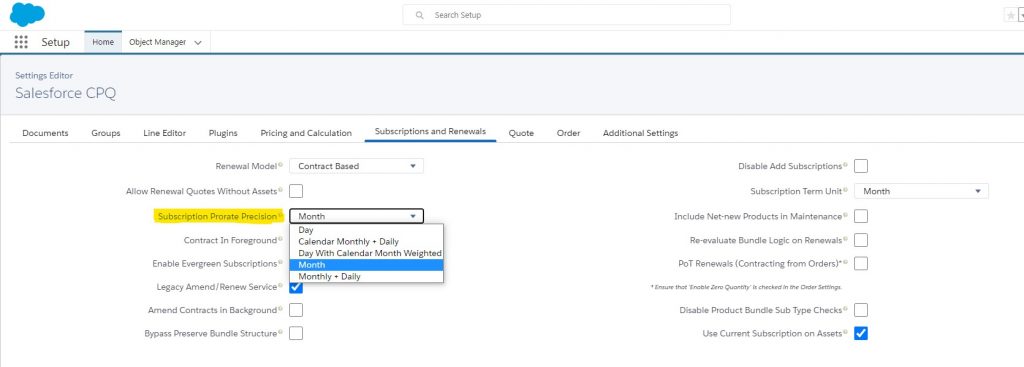
- These settings should be maintained for the entire life of the org!!!
- with change old courses are not converted retroactively
- with new offers then the new settings would be used
Multidimension Quoting (MDQ)
- to enable sales representatives to sell monthly subscriptions in annual segments
- Tab – Products
- All Products
- Related
- Price Dimensions – Related List – New
- Specify Name
- Select Type – e.g.:
Yearly– according to the sales segment - Save
The product now supports MDQ.
Now test the configuration with an appropriate quota.
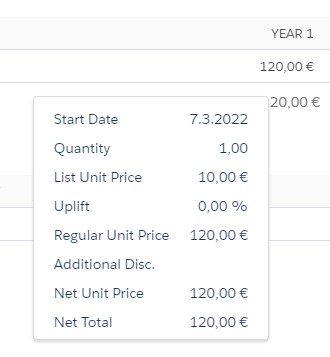
- By expanding the Quote Line, all years can be edited separately
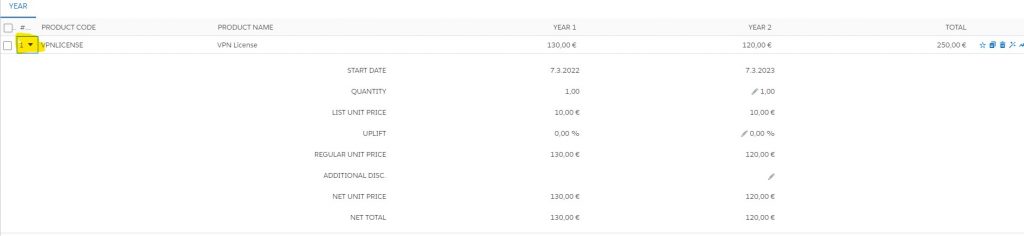
- Each MDQ Quote Line contains specific fields
- Segment Label – indicates what customer wants – automatically adjusted
- Segment Index – logic to evaluate specific segment.
- e.g.: Warning – checks if each segment has a specific value
- Segment Key – numeric value, shared by all MDQ products
- shows which quote lines belong together
Offer options – Table style
- 3 options for MDQ subscription presentation
- additional template required

- Tab – Template Content
- New
- Select Content Type – Line Item
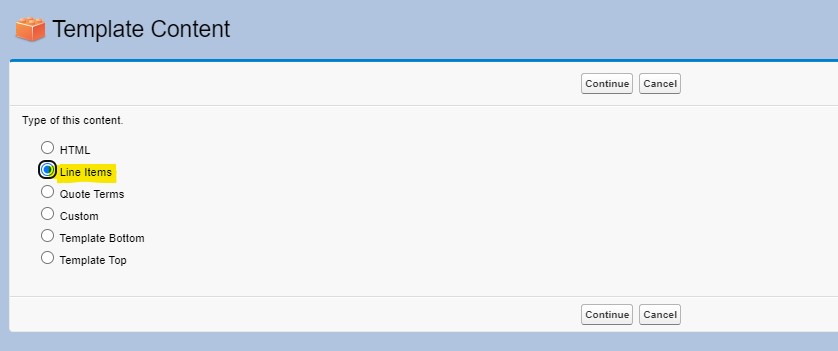
- Specify Content name
- Select font family
- Text color – optional
- Text size – optional
- Table Style
- Default
- Price dimensions as columns
- Price dimensions as rows with summary

- Tab – Quote Templates
- New
- Specify Name
- Save
- Sections – Related List – New

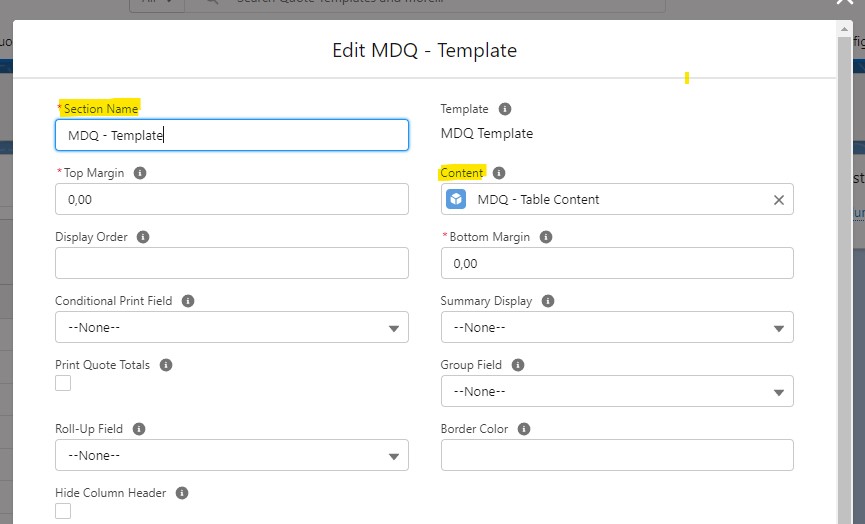
MDQ – Customize layout
- Setup
- Object Manager
- Quote Line
- Field Sets
- Segmented Line Editor
- add appropriate fields
- Save
Field Set „Segemented Line Editor“
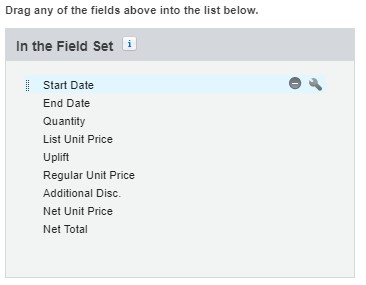
Determines the displayed fields in the Quote Line Item (Segmented Product) extension in the Quote Line Editor.
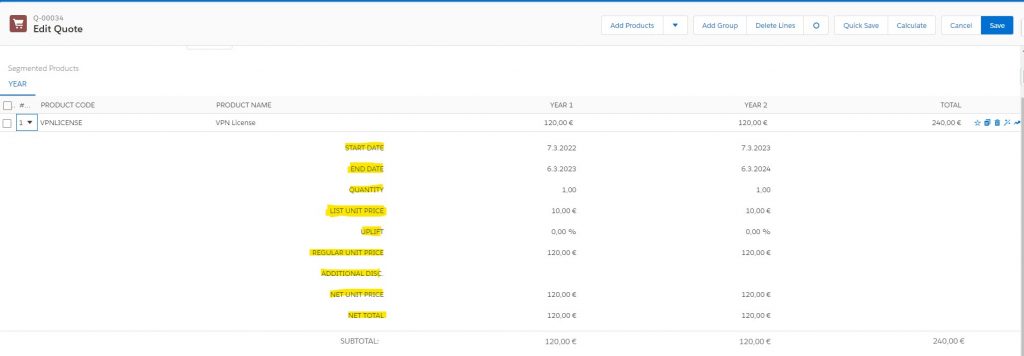
Field Set „Segmented Line Editor Summary“
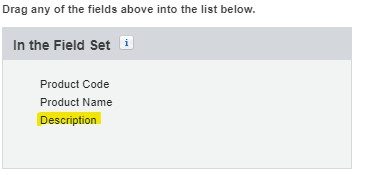
Determines the columns at the Quote Line Item (Segemented Product) in the Quote Line Editor.
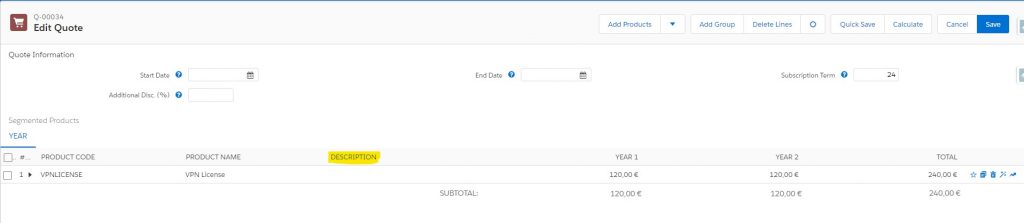
Subscription – subsegments
- for e.g.: unusual terms like 18 months for yearly payment.
- By default CPQ puts complete segments at the beginning and rest at the end
- 1 year segment at the beginning
- shorter 0.5 year (6 months) to the end
- If customers want to merge a new subscription with existing one, the short segment works best at the beginning
- First Segment Term End Date field to Quote – tell CPQ when first segment should end – affects all following segments
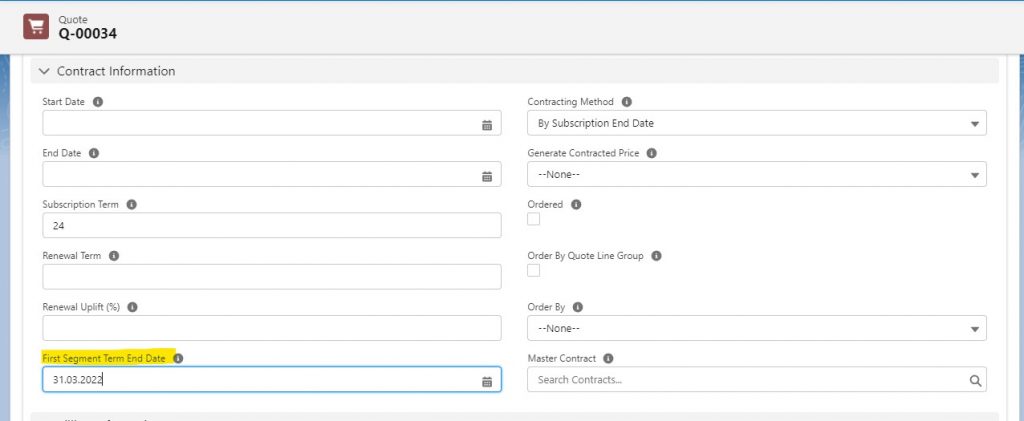
Custom segments
- With Type field at the Price Dimension of the Product

- Select Type – Custom
- Products with this setting – different display in Quote Line Editor
- Custom tab
- Pencil icon opens overlay
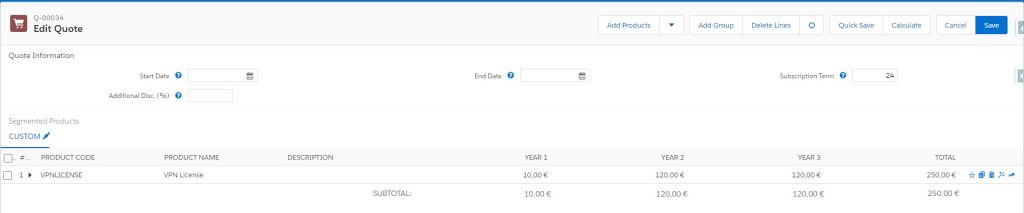
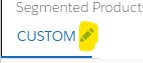
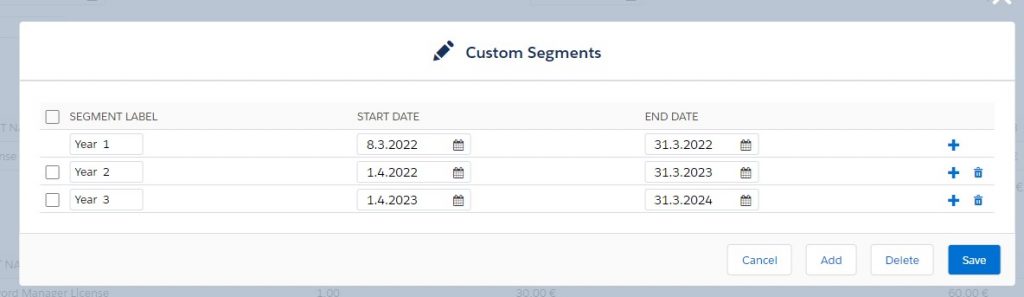
- by default no overrides possible in Custom Segments
- with the setting „Allow Non-Consecutive Custom Segments“ this possibility can be activated
- Setup
- Installed Packages
- Configure (Salesforce CPQ)
- Pricing and Calculation
- Enable Allow Non-Consecutive Custom Segments
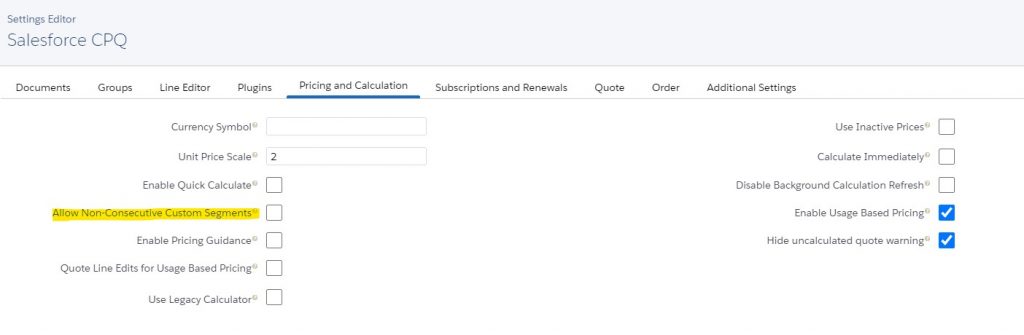
Unique price dimensions
- one-time setup fee with price dimensions
- Tab – Products
- All Products
- Select corresponding product
- Related
- Price Dimensions – Related List – New
- Specify name
- Select Type –
one-time - Set Unit Price – e.g.:
20 - Select Non Discountable –
Yes– the setup fee is not discountable - Save
Test the configuration with the appropriate rate!
Time Discount Schedules with Discount Schedules
- Discount for a long-term subscription – quantity independent
- Tab – Discount Schedules
- New
- Enter schedule name – e.g.:
25% for 2 Years - Save
- Edit Tiers
- Specify Tier Name – e.g.:
Long Sub - Specify Lower Bound – e.g.:
24 - Specify Discount (%) – e.g.:
25 - Save
- Tab – Products
- select corresponding product
- Edit
- Select Term Discount Schedule – specify corresponding previously created discount schedule
- Save
Test the configuration with the appropriate rate!
Percent of total prices
- Price for subscription equal to 10% of all unique products in the quote.
- Pay attention to pricing methods!!!
Share of the total discount amount
- Consider discount for advertising booking
- consider discount for subscription
- the prices are proportional (e.g.: 10€ * 24 months), but the discount is not (12€ for 24 months = 0,5 € per month) – discount always for the whole term
Calculate discounts on a pro rata basis.
Instruct CPQ to prorate discounts.
- Setup
- Object Manager
- Quote line
- Fields & Relationships
- New
- Checkbox
- Next
- Specify Field Label – e.g.:
Prorated Amount Discount - Specify Field Name – e.g.:
ProrateAmountDiscount - Next
- Next
- Save
- Fields Sets
- Select Field Set – Standard Line Item Drawer
- Add new Field – e.g.:
Prorated Amount Discount - Save
This field can also be created as a corresponding calculation field with corresponding logic if required. However, it can also be configured as a number field or number formula field with „0“ and „1“.
Test configuration with appropriate rate!!!