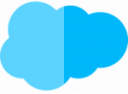Table of Contents
SKU
- One bundle, with one item in 2 materials, 10 colors each and 2 actuator options = 60 combinations – SKU proliferation.
- Options multiply strongly – not handleable
- Solution: configuration attributes and global attributes
- are additional fields on product configuration page
- Real time customization of the package
- Global attributes
- are reusable for many options
- Configuration attributes
- on top of product configuration
- only for current bundle
- cannot be reused
- can support certain bundle functions – e.g. certain options are only available with certain attribute selection
- attribute configuration must be activated
- Setup
- Profiles
- select corresponding Profile
- Under Custom Record Type Settings – Edit
- Select Configuration Attributes + Add
- Select Global Attributes + Add
- Save
Create attributes for product configuration
- Product configuration page is built from records
- is actually not a record
- cannot have fields
- but can have representations of fields
- attributes are representations
- but for a representation a field is needed as inspiration
- Setup
- Object Manager
- Product Options
- Fields & Relationships
- New
- Picklist
- Next
- Label – corresponds to new attribute
- Enter values for the attribute accordingly
- Use first value as default activate
- Next
- Next
- Save
Now repeat this for each required attribute!
Tell CPQ that the new fields can be used as inspiration for attributes.
- Object Manager
- Configuration Attributes
- Fields & Realtionships
- Target Field
- Values List – New
- Specify API names according to the previously created picklists
- Activate all Record Types
- Save

Create configuration attributes
- Lookup on bundle
- App Launcher
- Salesforce CPQ
- Products
- All Products
- Select appropriate product
- Related
- Configuration Attributes – Related List – New
- Next
- Specify attribute name
- Select Target Field – corresponds to the previously created API name of the matching picklist
- Activate Required
- Row Order = e.g.:
10 - Save
A configuration must also be created for each attribute.
Now test the configuration with corresponding products on a quota.
Possible field types for attributes
- Checkbox
- Currency
- Date
- Number
- Percent
- Picklist
- Picklist (Multi-Select)
- Text
- Text Area
- Text Area (Long)
- Text Area (Rich)
- URL
- Lookup
Example text field as attributes.
- Setup
- Object Manager
- Product Options
- Fields & Relationships
- New
- Text
- Next
- Specify label – according to the new attribute
- Specify Length
- Next
- Next
- Save
- Object Manager
- Configuration Attributes
- Field & Relationships
- Select Target Field
- Values – New
- Specify API name of the newly created field
- Select Record Type Names
- Save
- Products
- All Products
- Related
- Configuration Attributes – Related List – New
- Next
- Specify Attribute Name
- Select Target Field – API name of the created field in Product Options
- Row Order – e.g.
10 - Column Order – e.g.
2 - Save
Form fields for default values
- Setup
- Object Manager
- Quote
- Fields & Relationships
- New
- Formula
- Next
- Specify Label
- Text
- Next
- Specify Formel – z.B.:
SBQQ__PrimaryContact__r.FirstName + " " + SBQQ__PrimaryContact__r.LastName - Next
- Next
- Save
Serves as data source for the text-based attribute. Must still be communicated to CPQ.
- Products
- All Products
- Select appropriate product
- Related
- Configuration Attribute – Related List – Edit Attribute
- Select Default Object – e.g:
Quote– at which object the default data field (Formula) exists - Specify Default Field – API name of the form field
- Save
Place attributes in features
- Setup
- Object Manager
- Product Option
- Fields & Relationships
- New
- Picklist
- Next
- Specify Label
- Values – Select
Global Picklist - Next
- Next
- Save
Add API name back to the Traget field.
- Setup
- Object Manager
- Fields & Relationships
- Select Target Fields
- Values – New
- Specify API name of new attribute picklist
- Enable Record Type Name(s)
- Save
Create Configuration Attributes.
- Product
- All Products
- Select corresponding product
- Related
- Configuration Attributes – Related List – New
- Next
- Specify Attribute Name
- Select Target Field – Specify API name of attribute field
- Required (optional)
- Specify Row Order – e.g.:
10 - Select Feature – e.g.:
Charging Options - Hidden Values – specify picklist value to be excluded
- alternatively Show Values can be used
- Save
Global attributes
- like Configuration Attributes – small differences
- can be attached to any number of options
- First, again create corresponding picklists per required attribute with corresponding values at Product Options.
- Then again add corresponding API names as values of the picklist target field at the Configuration Attribute object.
- Now create the appropriate global attributes
- App Launcher – Salesforce CPQ
- Tab – Configuration Attribute
- New
- Global Attribute
- Next
- Specify attribute name
- Select Target Field – corresponding API name
- Save (& New)
Repeat steps for all required attributes!
- Global attributes can be combined into attribute sets
- collections of attributes that have something in common
- also determines the sequence in the query (Sequence field)
- Attribute Sets
- New
- Specify Set Name
- Save
- Related
- Attribute Items – Related List – New
- Select Configuration Attributes
- Specify Sequence – e.g.:
10 - Save
Repeat accordingly for all attributes.
- Assign attribute sets via Junction-Object Product Attributes to different or multiple of the same Product Option.
- Sequence field assigns sets
- Product
- All Products
- Select corresponding product
- Related
- Click Edit on Option
- Define corresponding default value for the attributes
- Save
- Related
- Product Attribute Sets – Related List – New
- Assign Attribute Sets – Select Set Name
- Specify Sequence – e.g.:
10 - Save
Perform this procedure for all Product Options.
Dependencies between attributes – restrict selection
- Selection Attribute B is dependent on selection Attribute A
- Realizable by dependency
Create dependency between attributes
- Setup
- Object Manager
- Product Option
- Fields & Relationships
- Field Dependencies
- New
- Select Controlling Field – field which influences the selection of the next field
- Select Dependent Field – field whose selection is affected by the other field
- Continue
- Now define the corresponding attribute options based on the overview

- Save
- All further configuration attributes are likewise subject to these dependencies.
- If now for another product the same attribute is needed but without dependencies, then it can be created a 2nd time.
- for dependencies attributes must be on the same level
Twin Fields – Quote Line
- Data from attributes still need to be saved
- additional field at Quote Line
- API name and data type must match attribute field
- = twin fields
- Setup
- Object Manager
- Quote Line
- Fields & Relationships
- New
- Picklist
- Next
- Specify label – according to the corresponding attribute field from Product Option
- for Picklist the same values as in the corresponding attribute field from Product Option
- Next
- Next
- Save (& New)
Repeat the procedure for each already configured attribute field at Product Option!
Enable saving attribute values in Quote Lines.
- Products
- Select corresponding product
- Related
- Configuration Attributes – Related List – Edit am Attribute
- Activate Apply to Product Options
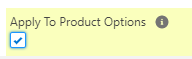
- Save
Activate for each attribute concerned!
Twin fields – Order Product
- if the order fulfillment do not have access to Quote Lines
- then data must be transferred to Order
- additional field to Order Product
- API name and data type must match attribute field
- = twin fields
- Object Manager
- Order Product
- Fields & Relationships
- New
- Picklist
- Next
- Specify label – according to the corresponding attribute field from Product Option
- for Picklist the same values as in the corresponding attribute field from Product Option
- Next
- Next
- Save (& New)
So that all downstream picklists can be supplemented with values by CPQ, the option „Restrict picklist to the values defined in the value set“ should be deactivated. This way it is sufficient that upstream picklists are supplemented with required values.
Konfiguration mit entsprechenden Produkten an einer Quote testen.