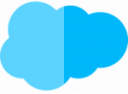Table of Contents
Contract Review

- Sales Rep creates quote and per product a quote line
- If customer agrees
- Sales Operation Team – convert the quote into an order with Order Products
- Sales Ops – generates a contract with linked subscriptions
Subscription Information
- Product Lookup
- Start Date
- End Date
- Quantity
- Pricing Data
- Information about changes and renewals
Use of order is optional and contracts can be created directly from the quote.
Contract amendments
- Salesforce CPQ
- Accounts
- All Accounts
- Select appropriate account
- Related
- Contracts – Related List – select related contract
- Amend
Overview of all subscriptions to the contract.
- Add Products
- Select Product
- Select
- Adjust quantity if necessary
- Calculate
- optional – adjust quantity for contained products (set 0 if necessary)
- Calculate
- adjust Start Date and End Date if necessary – consider contract period
- Calculate
- Save
Updates
- CPQ does not update contracts or subscriptions if only one quote was created
- Opportunity
- Select related opportunity
- Quotes – Related List – Select quote
- Edit
- Ordered
- Save
- Related
- Orders – Related List – Select order
- Activate
- Activate again
- Edit
- Contracted
- Save
- Save order as „Contracted
- CPQ updates the subscription
- existing subscription is not updated
- creates new subscription
- Terminated Date of the 1st Subscription will be adjusted according to the new Subscriptions (Start Date)
Forward changed opportunity
- Amend automatism
- creates opportunity for new quote
- Set properties
- Owner
- Stage
- Record Type
- stantard – everyone who clicks Edit is owner
- with Amendment Owner owner can be fixed
- with Amendment Opportunity Stage define another start stage than the default one
- define another record type with Amendment Opportunity Record Type Id
Changes – Opportunity
- most often the contract is changed
- in some companies – employees do not have access to contracts
- but so possible through opportunity
Change offer with new opportunity
- Account
- All Accounts
- Select appropriate account
- New Opportunity
- Enter name for the opportunity
- Select stage – e.g.
Proposal/Price Quote - Save
- Related
- Opportunities – Related List – select related opportunity
- Amend Contracts – Contracts selection page
- Select correct contract
- Select
- Adjust Quantity
- Amend Start Date – Observe contract period
- Calculate
- Save
Active contracts – expand search page
- Setup
- Object Manager
- Contract
- Fields & Relationships
- New
- Formula
- Next
- Specify Field Label – z.B.:
Original Opportunity - Text
- Next
- Specify the corresponding linked field – e.g.:
SBQQ__Opportuity__r.nName - Next
- Next
- Save
- Fields Sets
- Active Contracts Lookup
- place additional fields in the gray field
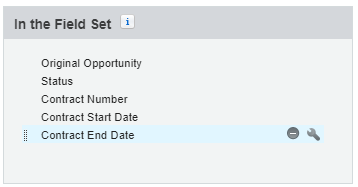

Percentage of the total amount – changes
- Change contract with discount „Percent of Total
- Accounts
- All Accounts
- Select appropriate account
- Related
- Contracts – Related List – Select Contract
- Amend
- Amend again
- adjust quantity if necessary
- Calculate
- Add Product
- select corresponding product
- Select
- Save
Price restrictions
- Additional Disc“ field is locked
- in CPQ no discount fields or volume based discounts should be used
- for new prices – cancel original subscription (Quantity = 0)
- add product to quota again
- specify discount or price accordingly
New Pricebook
- CPQ does not support change of price
- because use of new or reduced prices possible
- use new price book for contract – specify price book Salesforce ID in Amendment pricebook Id (use bulk update if necessary)

Bundle
- Rules and restrictions also apply to change quotes
Start date – change
- Start date determines when change becomes effective
- can be set in the Quote Line Editor
- or at the Contract – field Amendment Start Date
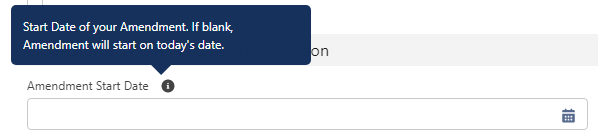
- CPQ only accepts quote lines whose end date has not yet expired at the time of the extension.
End date
- Companies prefer to have all subscriptions to a contract end on the same day – CO scheduling
- not always possible
- Depending on Amendment & Renewal Behavior + Amendment Co-Term
- Amendment & Renewal Behavior
- Latest End Date
- First End Date
- Amendment Co-Term – disabled by default – if enabled
- End Date remains empty – quote level
- Quote Line End Date is set to original value
- But are only starting points and sales can change dates
- Amendment & Renewal Behavior
Multidimensional Quotations (MDQ)
- Multi-year subscription
- Initially but only a few licenses
- Quantity increased steadily over time
- Changes are similar to normal subscriptions
- Change quantity as usual
- MDQ segment ending before start date is hidden
- MDQ subscriptions with different start dates are not supported