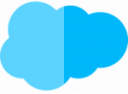Table of Contents
The right price
- Set the right price to the right product when added to the quote.
- e.g.: prices negotiated with customers
Replace price books
- with different types of customers
- large number of types and corresponding prices
- a price book would be necessary in each case
- large administrative effort
Price books and Salesforce CPQ
- when creating a quote, CPQ uses the price book as usual
- but adds price exceptions as needed
- fewer price books but still specific prices for certain customers and situations
- additionally more complex price adjustments possible
- despite many CPQ tools for price adjustment – always one price book required
- no price available in price book
- product is not available for selection in product selection page and cannot be added to quote
- price can also be 0
The pricing tools
| Pricing-Tool | Behavior | Example |
| Block Pricing | Flat rate for a range of quantities |
Example "Streaming service"
|
| Percent of Total (PoT) Pricing | Based on the sum of other product prices and takes percentage of this sum. | 15% tip on the total price of pizza delivery |
| Option Pricing Override | Replaces the price if the product is part of a package. | Product costs 10€ in package but 15€ individually |
| Cost Plus Markup Pricing | Sales reps can add value to product costs | Car cost dealer 25,000 and can be sold for commission with 30,000 |
| Contracted Pricing | Set customer-specific prices for individual products or product categories. | A customer pays 100 € instead of 150 € list price. |
Price waterfall
- many things and Quote Line prices to influence
- therefore different price fields in the Quote Line – each field for specific adjustment
Price waterfall - fields
| Price Field | Description |
| Original Price | Price - Pricebook |
| List Price | Price Pricebook, Block price, Percentage of total price or Option price override. |
| Special Price | Cost + markup, contract price or option discount |
| Regular Price | Calculated with quantity-dependent discounts |
| Customer Price | Calculated with manually editable discounts |
| Partner Price | Calculated with partner discount, set manually or automatically |
| Net Price | Calculated with dealer discount, set manually or automatically |
- each price from top to bottom influences its subsequent price – hence price waterfall
Prices according to box size
- Box up to 10 pieces = 10 €
- Box up to 50 pieces = 30 €
- Customer orders 7 pieces = 10 €
- Customer orders 11 pieces = 30 €
To do this, use the Discount Schemes tool.
Price scales – Tiers
- Name: Identification option for administrators
- Lower Bound: Lowest set that supports the layer
- Upper Bound: First quantity that the level no longer supports
- Price: Price to be set at the quota
Block prices
| Transporter - size | quantities of recycled paper | price |
| Transporter | 1 -10 cubic meters | 20 € |
| LKW | 11 to 50 cubic meters | 50€ |
- Products
- All Products
- Select corresponding product
- Related
- Block Prices – Related List – Edit All

- Specify Price Name
- Specify Lower Bound – e.g.:
1 - Specify Upper Bound – e.g.:
11 - Specify Price – e.g.:
20
- Button – if you want to add another layer
- Save
- Edit
- Change Pricing Method – Block
- Save
Test configuration with appropriate rate!
Overage Rate – Overage Rates
What happens if the maximum amount is exceeded?
- Setup
- Object Manager
- Block Price
- Fields & Relationships
- New
- Currency
- Next
- Field Label and Field Name =
OverageRate - Length =
16 - Decimal Places =
2 - Next
- Next
- Save
- Product
- All Products
- Select corresponding product
- Related
- Block Prices – Related List – Edit All
- Button – to add another level
- Price Name Field – e.g.: Overage
- Specify Lower Bound – e.g.
51 - Submit Price – e.g.:
55 - Specify OverageRate – e.g.:
1– so every quantity + 1 will be charged with 1 € surcharge
Percentage of total price“ method
- Calculate total price
- e.g.: calculate 20% of the total price
- add the calculated percentage amount to the total amount
Fields to be updated on the product
- Price Method: e.g.: Percentage of Total for the corresponding calculation method.
- Percentage Of Total (%): What percentage should be estimated for the calculation?
- Percentage of Total Base: Based on which price should be calculated? Already contains different discounts due to price waterfall.
Percentage Of Total Base
| Price Fields on Quote Line | Discount included |
| List | none |
| Regular | automatic discounts, e.g.: set by Price Rule |
| Customer | manual discounts, e.g.:sales staff to quota |
| Net | Partner or dealer discounts |
- Products
- All Products
- Select corresponding product
- Edit
- Select Percentage Method – e.g.:
Percentage Of Total - Specify Percentage Of Total (%) – enter a percentage rate
- Select Percentage Of Total Base – e.g.:
Net - Save
Test configuration with appropriate rate!
Percentages for bundles
- Use the „Percentage of Total Scope“ field in the product option to specify which products inside and outside the bundle are to be taken into account
- None = discount on everything
- Package = discount on package, not on options
- Components = discount only on the package options, not on the package itself
- Both = discount on package and contained options
- Entire Hierarchy = discount on package, options, sub-options

Include in calculation or not
- standard = only products without subscription as part of the total sum
- can be activated with checkbox „Include in Percentage Total“ at the product
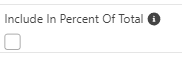
- Exclude product without subscription
- Activate „Exclude from Percent of Total“ checkbox
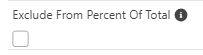
Percentages – Category
- Include only a specific group of products
- then include only products of one product category
- For this, Picklist „Percentage of tTotal Category“ must be extended by a value
- Setup
- Object Manager
- Product
- Fields & Relationships
- Select Picklist – Percentage Of Total Category
- New – Add value
- Specify appropriate value – e.g.
input devices - Save
Now the corresponding product still has to be adjusted.
- Products
- All Products
- Edit
- Percentage Of Total Category – Picklist – Select value! – e.g.
input devices - Save
- Repeat this for all products concerned
- So only this group will be evaluated for calculation.
- Everything else will be ignored
Limit sum – set upper limit
- Products
- Select corresponding product
- Related
- Price Books – Related List – Edit at the corresponding Price Book
- Change List Price to corresponding upper limit – e.g.
500 - Save
- Edit
- Select Percentage Of Total Contraint – List price is maximum
- Save
Bundle prices – price adjustment for options
- Reduce price of an item if available in a bundle
- Products
- All Products
- Select the appropriate bundle – Bundles that contain the option to be discounted
- Related
- Options – Related List – select the option to be discounted
- Edit
- Unit Price – enter the corresponding price
- Save
Test configuration with corresponding products on a quota!
Limitations – multiple currencies
- Option prices do not support multicurrency!!!
- for multicurrency – use option discounts – see discounting tools
Included in the package price
- Bundle option „included“ and price equal to 0
- checkbox „Bundled“ at the bundle option
- fixes quantity
- Price = 0

Option prices vs. pricing methods
- if „Bundled“ is activated, then price = 0
- if „Bundled“ is not activated, then
- block prices and percentage prices have priority
- none of the mentioned discount adjustments active
- List price from price book
Prices
- Price control for sales staff
- no evaluation by Salesforce CPQ
- Start with basic price
- sales employee adjusts this with amount or percentage
- he sees fixed costs with markup field (currency or %) in quote
- negative values possible (possibly with Approval Process)
- then corresponds to the special price
Costs – Overview
- first determine or manage costs
- Products
- All Products
- Select corresponding product from
- Related
- Costs – Related List – New
- Unit Cost – specify related costs for this product
- Save
- If no costs are specified, then these amount to 0
Release product for use for surcharges
- Reopen corresponding product
- Edit
- Select Pricing Method –
Cost - Save
The product can now be used for markups in the quota.
Negotiated prices per account – Customized prices
Contract price per product
- Account
- All Accounts
- Select appropriate account
- Related
- Contract Prices – Related List – New
- Product – select product for specific price
- Price – Specify customer specific price
- Save
Test configuration with appropriate products to a quota.
Account discount – multiple products
- Create contract price – product filter used
- Discount is given in %
- Define which products get the discount by filter rule
- Filter field: define field to be checked on the product
- Filter value: text to be found in the field
- Operator: way to filter the text
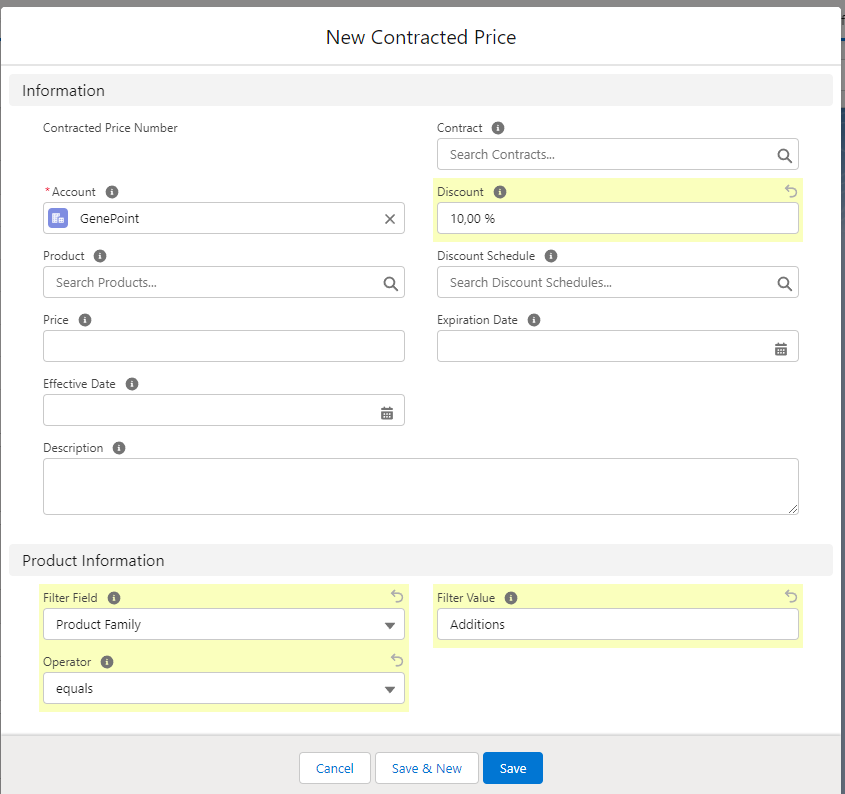
- the picklist „Filter Field“ can be extended by corresponding fields (API name)
Timing
- Agreed prices are applied only at the moment of adding a product to the quota.
- are intended to fix a snapshot of the current situation.
- Subsequently changed contract prices will not be applied to existing QuoteLines.
Inheritance
- Child accounts usually inherit contract agreements of the parent account
- this can be blocked with „Ignore Parent Contracted Prices“ checkbox
Avoid overlapping contract prices
- Do not create 2 contract prices for a single product – one is
- only one is used
- Not controllable which
Interaction between pricing methods
- Cost + markup has priority over contracted prices
- Do not create contracted prices for products with graduated prices or total percentage prices
More flexible pricing
- Give sales reps more control over prices
- Easily overwrite prices
- Change pricing method
List Price editable
- „Price Method Editable“ checkbox on the product
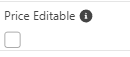
Custom pricing method
- „Pricing Method Editable“ enabled
- Overwrites all existing pricing tools and discount tools
Optional products in quotes
- are not calculated with total sum and are optional
- Checkbox in position editor – add if necessary